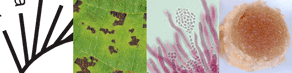Many of the computer programmes used in phylogenetics don't have the polished graphical user interfaces (GUI) of programmes for the general public. This means it is necessary to learn to control these programmes by typing in commands (CLI).
Before windows there was DOS — an operating system based on the command line. This still exist in modern operating systems in some form. To get to this dos-like window you need to click on the start button, then go to " Run..." This will open a box. In Windows 2000, XP, 7 or 8 you type: "cmd", in Windows 98 type "command" this brings up a black screen with the C:\> prompt or something similar. This environment looks like MS-DOS, but is actually called the "windows command shell" never mind, the usage is the same.
Now you need to navigate to where the modeltest program is located, for this you need to know a few DOS commands: "cd" means change directory and "dir" means list the contents of a directory (folder). Remember to only change by one level every time. For example: "cd modeltest" would go to c:\modeltest to go back use "cd.." a handy trick is that you can type only part of a file name then press "tab" this will autocomplete the name. So cd your way to the modeltest folder (with all your files in the same folder) and type the command to run modeltest: "Modeltest3.7.win.exe < model.scores > test.outfile.txt".
How to enable autocomplete
- Log on as Administrator
- Click Start, and then click Run
- Type Regedit and OK
- Double click HKEY_LOCAL_MACHINE
- Double click SOFTWARE
- Double click Microsoft
- Double click Command Processor
- In the right pane of Regedit, double click the 'CompletionChar' DWORD value
- Type
9click OK - Close Regedit
- Done, Enjoy autocomplete.